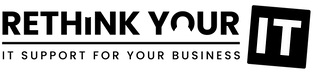Are You Backing Up The Photos On Your Phone?
You probably should!
If you have an iPhone, you can use your iCloud account but how about Android phones? Well, here’s a good way of backing them up using the free service from Google.
First of all, do you have a personal Gmail account? If not then you'll need to create one by going here: https://accounts.google.com/SignUp
Complete the details (making sure you have a strong password!). Also, bear in mind that there are supposedly 1.8 billion active gmail users so you may have to get creative with your username by adding some numbers to the end of your username. Check that you can login to your new Gmail account and send an email. If it’s all ok then let’s move on to the next step.
Go to your phone and open the Google Photos app (it’s usually installed by default but if not, you can download it from the Google Play store):
Sign in to your Google Account that you just created
On the top right, tap your account profile photo or initial
Under Photos settings > Back up & sync
Tap Back up & sync so that it’s on
The backup will start – you’ll see the status under Account Storage when you click your account profile photo or initial. You get 15GB free to store your photos with Google.
How do I view my backed up photos?
On your PC, open a browser and go to https://photos.google.com. Login with your Gmail account and you should see all your photos. If you have hundreds of photos to backup then you’ll need to be patient – it may take a few days. With Google Photos you’ll be able to create albums and keep an eye on how much storage you’re using.
That's it! Once this is all setup and the initial backup has completed, your photos should be safe!