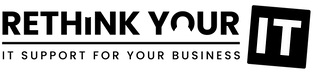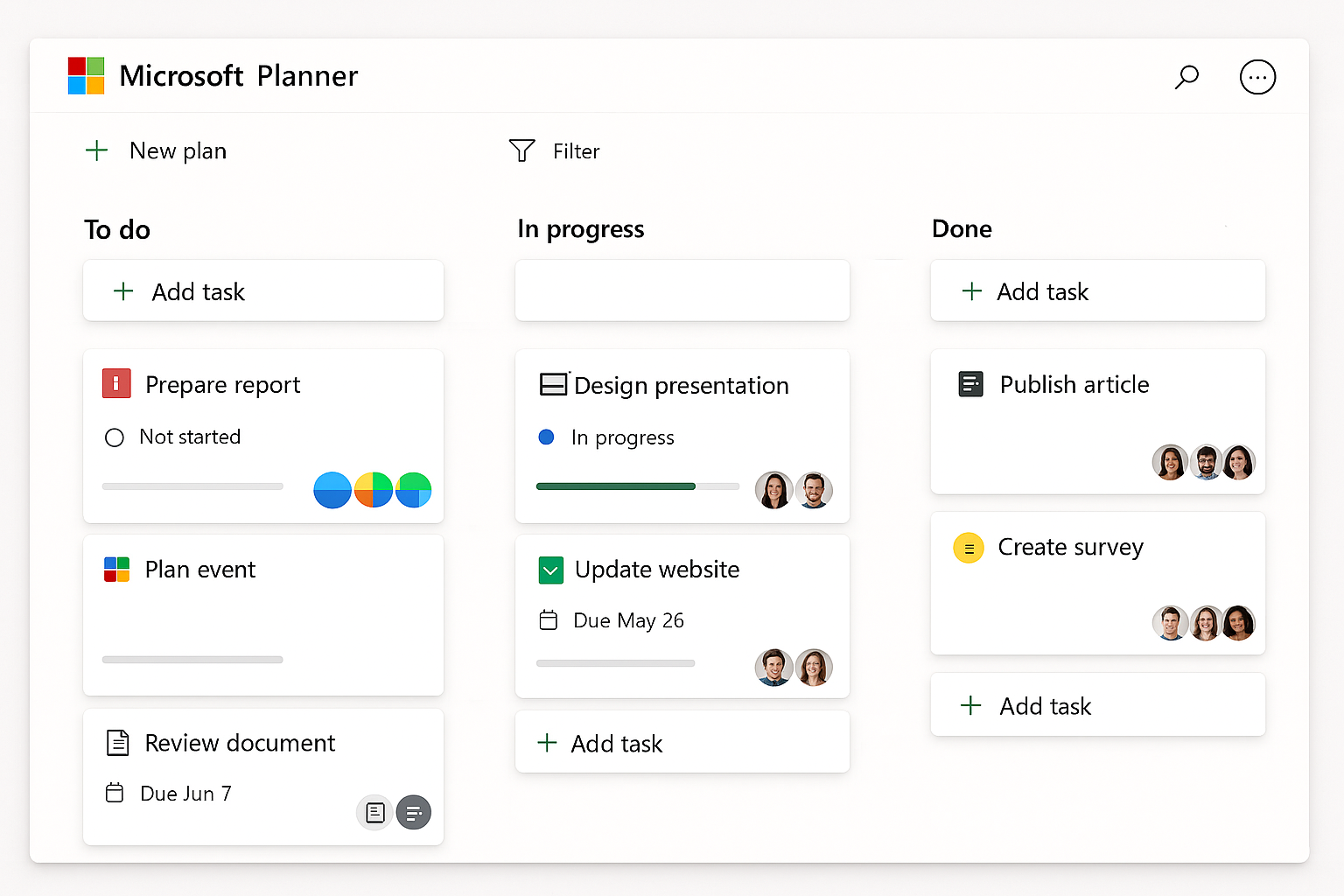
Microsoft Planner: The Overlooked App That Can Make Work Easier
Most businesses that use Microsoft 365 know about Word, Excel, Outlook PowerPoint and Teams. But tucked away in the same subscription is Planner - a tool that’s often overlooked but can really help keep projects on track.
In this article, we’ll walk through what Planner does, why it’s worth using and give you some real-life examples of how small businesses are using it.
Why use Planner?
It’s included in Microsoft 365
No extra licences needed - if you’re already paying for Microsoft 365 Business or Enterprise, you’ve got Planner.Simple and easy to pick up
You don’t need training. Tasks are displayed as cards on a board and you just drag and drop them between stages.Keeps everyone in the loop
Assign tasks to team members, add due dates and see progress at a glance. Notifications mean nothing gets missed.Works with Teams
Add Planner to a Teams channel and you’ve got conversations and tasks together in one place.Helps avoid “things falling through the cracks”
From small admin jobs to big projects, Planner makes sure tasks are tracked and finished.
Real-world examples
Marketing campaigns: A small business uses Planner to track campaign stages - design, approval, posting - and see what’s ready to go live.
Onboarding new staff: HR creates a checklist in Planner for everything that needs to happen when a new employee joins, from IT setup to training sessions.
Customer projects: A service company uses Planner to track project stages, assign tasks to team members and keep the client updated on progress.
Office management: Even simple things like tracking office maintenance tasks or event planning can live in Planner instead of in someone’s head.
Getting started
It only takes a minute:
Go to https://tasks.office.com.
Click New Plan.
Create your buckets (stages).
Add tasks and assign them.
That’s it - you’ve got a shared to-do list that everyone can see and update.
And finally...
Planner won’t replace heavyweight project management tools, but for most of us it’s more than enough. It keeps work visible, stops things being forgotten, and best of all - it’s already part of Microsoft 365.
If you’d like a quick walkthrough or help setting it up for your team, just get in touch with Liz - [email protected]